CHAPTER 6: Teamwork in Microsoft 365
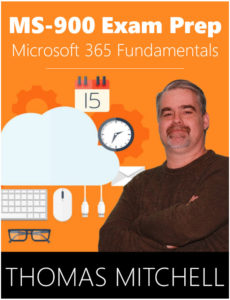 Welcome to Teamwork in Microsoft 365! In this chapter, we are going to cover teamwork in Microsoft 365 and analytics in Microsoft 365.
Welcome to Teamwork in Microsoft 365! In this chapter, we are going to cover teamwork in Microsoft 365 and analytics in Microsoft 365.
We will kick things off by looking at the different teamwork tools that are available in Microsoft 365 and how to choose the right teamwork tools for your needs. We'll look at tools like SharePoint Online, Outlook, Microsoft Teams, and more.
Next, we'll take a look at the different ways you can work together on files and content and how you can use teamwork tools to run meetings and projects.
We'll round things out by touching on the analytic tools that Microsoft 365 includes, where you'll learn about MyAnalytics and about Workplace Analytics.
Facilitating Teamwork in Microsoft 365
Microsoft 365 offers several tools and services that help teams of all sizes and shapes get their work done. The purpose of these tools is to streamline productivity while providing enterprise-level security, compliance, and manageability.
Using Microsoft Outlook, users can share calendars, files, tasks, while keeping in touch with coworkers.
SharePoint and OneDrive for business can be used to store content. This content can be accessed from virtually any device and even shared with other users, both inside and outside the organization. Users can collaborate on this content using applications such as Word, Excel, and PowerPoint.
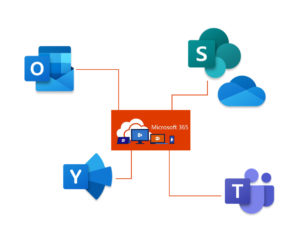 Microsoft Teams allows users to communicate via chat, phone calls, and meetings. It can also be used to share content. Microsoft Teams also offers guest access that allows users to invite both internal and external users to work on projects.
Microsoft Teams allows users to communicate via chat, phone calls, and meetings. It can also be used to share content. Microsoft Teams also offers guest access that allows users to invite both internal and external users to work on projects.
Yammer is another communications tool offered with Microsoft 365. It’s a community conversation tool that encourages dialogue and idea generation across the organization. With yammer, you can create different communities of interest, as well as forms that bring people together. Yammer also allows you to grant external access when you need to.
Other teamwork tools available in Microsoft 365 include Microsoft Graph and Office 365 Groups. Using Microsoft graph provides a seamless connection between people and relevant content, while Office 365 groups enables a single team identity across applications and services, along with a centralized policy management system that enhances security and compliance for your organization.
Choosing the Right Tools
Choosing the right tools for your organization is important to ensuring your team members have what they need to complete their jobs. Those team members can be categorized as inner loop or outer loop.
Inner loop users are those who you actively work with on a day-to-day basis. To facilitate communications with inner loop users, you should probably use Microsoft Teams.
Outer loop users are users that you don’t necessarily work with on a regular basis but who have a vested interest in whatever project it is that you are working on. Project stakeholders would be a good example of outer loop users when it comes to a specific project because, while you won’t necessarily work with them on a regular basis, they do want to hear what’s going on with the project they are involved in. In these cases, you could use Yammer to share information and ideas. An alternative for those who prefer email, would be Outlook.
SharePoint should be your tool of choice when you need to manage team content and files because it essentially brings together the content from Microsoft Teams, Yammer, and Outlook. You can also use SharePoint to keep track of your project information.
Working Together
Because users will often need to work together in real time, on a specific document, Microsoft 365 offers co-authoring capabilities with all core office applications.
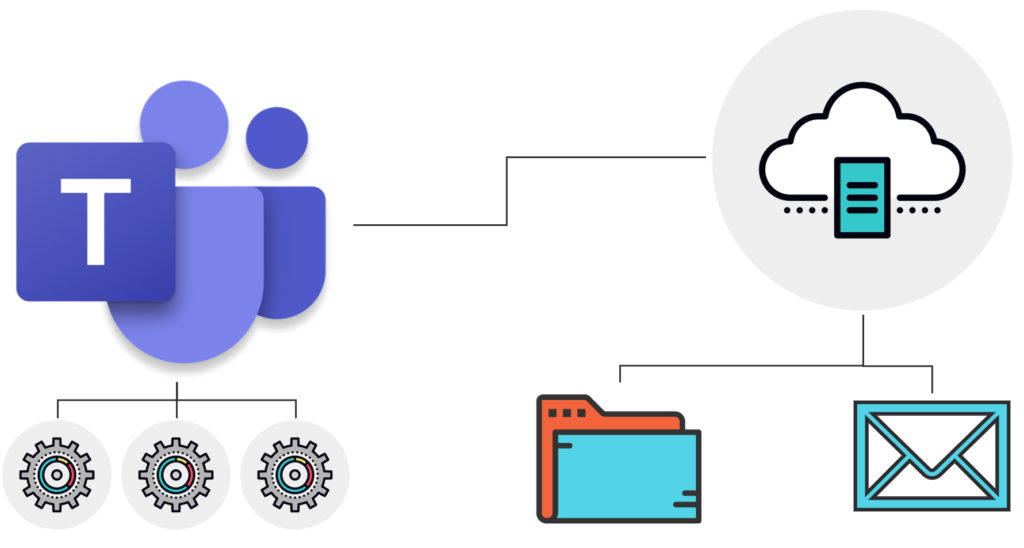
For example, your users can co-author a Word document when it is stored in OneDrive for Business or even in SharePoint. Presence information that Microsoft Teams offers adds to the co-authoring experience, while providing a chat-based workspace for those users who are actively working on the document that they are co-authoring.
The shared storage, versioning controls, and permission settings that OneDrive for Business and SharePoint offer allow multiple users to edit the same document seamlessly.
Through Microsoft Teams, all users on a given team, including external users, have a single point of access to all the tools they need to move their projects forward. Because Teams is integrated with applications like Word, Excel, PowerPoint, Power BI, and Stream, team members are able to collaborate without leaving the shared Teams workspace.
When team members work on files in Teams, those files are automatically stored in SharePoint. Team members can hold chats and collaborate on shared deliverables.
I should note that you can customize Microsoft Teams to fit your environment. For example, you can enable, disable, and configure apps for Teams - this includes tabs, connectors, and lots of other features provided by Teams. You can specify whether external applications are enabled, and you can control which users can sideload apps. Organization-wide user settings like guest access and external access can be configured as well. These settings allow users to work with people outside the organization. There are many other settings that can be configured as well, including filesharing, cloud file storage, email integration, and more.
Meetings and Projects
It should come as no surprise that most workers spend as much as one-third of their time in meetings. Nobody likes them, but they are a necessity. Microsoft 365 makes meetings less painful and more productive by allowing users to not only easily schedule calls and online meetings, but to also quickly start them through a call or instant message.
Microsoft 365 also allows you to create shared workspaces to host all of your Teams meetings, files, apps, and even team conversations. Microsoft 365 automates processes and workflows and allows you to save time by leveraging self-service tools to manage and schedule tasks.
Outlook’s calendar and file integration make it easier for users to leverage meeting tools seamlessly. Team members can even access shared calendars and link to shared files in both SharePoint and in OneNote. Microsoft Teams organizes conversations, files, meetings, and tools into a single hub that also offers audio and video capabilities. Video and screen sharing capabilities of Microsoft Teams, along with features like auto translation, transcription, and recording, allow users to get more out of the experience. Notes and action items can even be automatically transcribed and distributed to meeting attendees at the end of the meeting.
Analytics in the Workplace
Microsoft 365 offers two analytic tools. These analytic tools include MyAnalytics and Workplace Analytics. Both of these tools gather data and use artificial intelligence to provide insights into the working habits of your users and your organization.
MyAnalytics can be used to see how you are spending your time at work. It then suggests different ways that you can work smarter instead of harder. To allow this magic to happen, MyAnalytics, which is included in Microsoft 365 E5 subscriptions, looks at email data, meetings, team chats, calls, and how you use Office 365. There are no agents to install, nor is there any tracking software to deal with.
I should point out for the security conscious that MyAnalytics does not use any data from any from your other activities such as applications or websites that you view.
To learn more about MyAnalytics, visit this URL.
Workplace Analytics focuses on the organization as a whole. This is different from MyAnalytics, which provides insights at the individual level. Using Workplace Analytics allows you to identify collaboration processes that impact your organization’s productivity and workforce effectiveness. Workplace Analytics helps organizations understand how they spend their time and how their groups work together. This allows those organizations to define best practices and to become more efficient.
To read more about Workplace Analytics, visit this URL.
What You’ve Learned
Congratulations! You've reached the end of Teamwork in Microsoft 365! Let's review what you've learned.
Throughout this chapter, we covered teamwork features in Microsoft 365 and analytics in Microsoft 365.
We kicked things off by looking at the different teamwork tools that are available in Microsoft 365 and how to choose the right teamwork tools for your needs. We also looked at tools like SharePoint Online, Outlook, Microsoft Teams, and more.
Next, we looked at the different ways you can work together on files and content and how you can use teamwork tools to run meetings and projects.
We rounded things out by touching on the analytic tools that Microsoft 365 includes, where you learned about MyAnalytics and about Workplace Analytics.
At this point, you should be able to intelligently evaluate the many different teamwork tools in Microsoft 365.
Prefer the PDF version? No problem.
Click here to download the full 89-page PDF version of this guide for just $2.99.
As an added BONUS, I've included 30 Microsoft 365 practice questions in the PDF version.
Prefer the full 3-hour online course? Click here to enroll in the full course.
About the author