CHAPTER 10: Microsoft 365 Pricing and Support
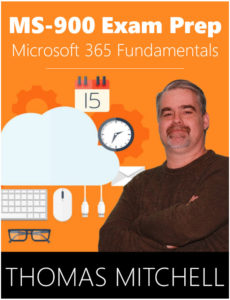 Welcome to Microsoft 365 Pricing and Support. In this chapter, we are going to review the Microsoft 365 subscription options that are available, how to manage Microsoft 365 licenses, how to manage billing, and how to get Microsoft 365 support.
Welcome to Microsoft 365 Pricing and Support. In this chapter, we are going to review the Microsoft 365 subscription options that are available, how to manage Microsoft 365 licenses, how to manage billing, and how to get Microsoft 365 support.
Microsoft 365 Subscription Options
As you’ve learned throughout this book, Microsoft 365 is a complete software-as-a-service solution that includes Microsoft Office 365, Windows 10, and Enterprise Mobility + Security, all bundled into a single subscription. Because every business is different and every business has different requirements, Microsoft offers several different subscriptions and plans to accommodate those differing requirements. These subscriptions include Microsoft 365 Enterprise, Microsoft 365 Business, Microsoft 365 Education, and Microsoft 365 for First Line Workers.
Microsoft 365 Enterprise offers enterprise class services to organizations that require robust threat protection, security, compliance, and analytics features. Under the Microsoft 365 Enterprise umbrella, you’ll find two different plans. They include the E3 plan and the E5 plan.
| Feature | E3 | E5 |
| Windows 10 Enterprise | x | x |
| Word, Excel, PowerPoint, OneNote, Access, Exchange, Outlook, Teams | x | x |
| StaffHub, PowerApps, Flow, Skype for Business, SharePoint, Yammer | x | x |
| Advanced Threat Analytics, Windows Defender Antivirus, Device Guard | x | x |
| Azure Active Directory Plan 1, Windows Hello, Credential Guard, Direct access | x | x |
| Intune, Windows Autopilot, Fine Tuned User Experience, Windows Analytics Device Health | x | x |
| Windows Information Protection, Bitlocker & Azure Information Protection P1 | x | x |
| Office 365 Data Loss Preventions, Delve | x | x |
| Power BI Pro, MyAnalytics, Audio conferencing, Phone System | x | |
| Windows Defender ATP, Office 365 ATP, Office 365 Threat Intelligence | x | |
| Azure Active Directory Plan 2 | x | |
| Azure Information Protection P2, Microsoft Cloud App Security, Office 365 Cloud App Security | x | |
| Advanced eDiscovery, Customer Lockbox, Advanced Data Governance | x | |
The table above highlights the features that are included in each plan. As you can see, the E5 plan includes all of the same features as the E3 plan, plus more advanced threat protection, security, and collaboration tools.
You can purchase Microsoft 365 Enterprise licenses through a cloud solution provider, or CSP, or you can purchase them through an Enterprise Agreement subscription from Microsoft.
Microsoft 365 Business is well suited for smaller and medium-sized organizations. Like its older brother, Microsoft 365 Enterprise, Microsoft 365 Business offers the same full set of office 365 productivity tools. While it does include many security and device management features, Microsoft 365 Business does NOT include many of the advanced information protection, compliance, or analytics tools that are available in the enterprise plan. Microsoft 365 Business is designed for organizations with 300 users or fewer. If your organization requires more than 300 licenses, you will need to subscribe to an enterprise plan instead.
Microsoft 365 Education, as you can probably gather from its name, is intended for educational organizations. Such organizations can obtain academic licenses that can be tailored to fit their specific needs.
Microsoft 365 for First Line Workers is referred to as the Microsoft 365 F1 Subscription. This plan is intended for first line workers, such as customer service reps, support engineers, and service professionals.
While the Microsoft 365 F1 subscription is similar in many ways to the Microsoft 365 E3 subscription, the F1 plan is designed in a way that better fits the need of first line workers. For example, since first line workers don’t typically use virtual machines, the Microsoft 365 F1 subscription includes Windows 10 E3, but doesn’t offer virtualization rights. I should also note that Microsoft 365 F1 is far less expensive than the Microsoft 365 E1 and E3 enterprise plans.
So, the key takeaway here is that Microsoft 365 Enterprise is designed for large organizations. Microsoft 365 Business is designed for small and medium-sized businesses. Microsoft 365 Education is for educational organizations and the Microsoft 365 F1 Subscription is designed for first line workers.
Managing Microsoft 365 Licenses
When you purchase a Microsoft 365 subscription, you tell Microsoft how many licenses you need, based on the number of people in your organization. When it comes time to create user accounts and to assign licenses to your users, you use the Microsoft 365 admin center. As new people come on, you use the admin center to assign licenses to them. As people leave, you can remove their licenses and reassign them to other people within the organization.
You can also manage expired licenses from the Microsoft 365 admin center. Licenses expire when you don’t renew them or if your bill is past due. When a license expires, the user with that expired license will have limited use of their Microsoft 365 products. To regain full functionality, you would need to either renew the license or assign a new, active license.
The admin center is also where you enable and disable features like Exchange Online and Microsoft Teams. These features are enabled and disabled using a toggle switch or checkbox within each license for each user. This same process is used to enable and disable many other services and tools within a user’s license. I should note, however, that deactivating individual features, or even all features for a specific user, does not free up the license itself. These individual controls simply manage which features are available to the user within that assigned license.
Admin Roles
There are various admin roles that are available within Microsoft 365. Each role can perform different licensing actions. The roles include the Global Administrator, the Billing Administrator, and the License Administrator.
The Global Administrator has access to all admin features in the Office 365 suite of services. The person that signs up to buy Office 365 automatically becomes the Global Admin. It’s also important to note that Global Admins are the only ones who can assign other admin roles, and they are the only ones that can manage the accounts of other Global Admins.
The Billing Administrator is responsible for making purchases, managing subscriptions, and managing support tickets. This role also monitors service health.
The License Administrator, as you may have guessed, is responsible for adding, removing, and updating license assignments for users and groups. This role does not offer the ability to purchase or manage subscriptions, nor does it offer the ability to create or manage users and groups. It can, however, manage the usage location for users because that is relevant to the licensing.
Billing and Support in Microsoft 365
Billing management is another task that is handled from the Microsoft 365 admin center. As you might expect, the options that are available, as well as pricing, will depend on the specific subscription and the number of users that are licensed. That said, each service has a set price that’s usually charged on a per user per month basis.
You can use the Microsoft 365 admin center to review and modify all billing aspects of your subscription. You can view the current number of purchased licenses and you can see how many of those licenses have been assigned to users. You can also view any current charges that are due on your account as well as the payment method and frequency that are on file. The frequency can be monthly or annual.
The Microsoft admin center is also used to specify a list of email addresses that should receive automated billing notifications and renewal reminders that are associated with the Microsoft 365 subscription.
When it comes to support in Microsoft 365, you have several options available. The specific details of which support options you have available to you are dependent on your specific situation. That said, let’s take a look at the different ways you can get support for Microsoft 365.
Fast-Track provides you with direct access to Microsoft 365 planning materials and to dedicated Microsoft fast-track project managers and engineers. These resources are there to help you deploy a Microsoft 365.
The O365 Assistant is an automated assistant bot that can be found in the Microsoft 365 admin center. The O365 assistant is designed to help you find answers to common support questions.
Premier Support is another option available to Microsoft 365 subscribers. The Microsoft Premier support services option is perfect for large and global enterprises with critical dependence on Microsoft products, including Microsoft 365 and Microsoft Azure. Organizations that are Premier Support members are assigned dedicated technical account managers and have additional benefits like on-site support and even advisory services.
Cloud Service Provider Tier 1 Support is provided to organizations that have purchased their Microsoft 365 subscription through a certified Tier-1 cloud solution provider, or CSP. The CSP, in this case, is the first point of contact for all service-related issues. The CSP will escalate issues that it can’t resolve to Microsoft.
Telephone Support is also available for some Microsoft 365 components.
Some other ways to get support for Microsoft 365 are the use of forums and communities. The Microsoft 365 Tech Community, for example, allows you to connect with and collaborate with other customers and to share your experiences, problems, and solutions.
The Microsoft 365 Support Forums are official Microsoft support forums that you can use to ask questions and to get answers from both Microsoft and community members. Some of the more popular Microsoft support forums include the Azure forums, the Windows forums, and the Office forms.
So, as you can see billing and support are never more than a mouse click away.
What You’ve Learned
Congratulations! You’ve reached the end of Microsoft 365 Pricing and Support. Let’s review what you’ve learned.
In this chapter, we reviewed the various Microsoft 365 subscription options that are available and how to manage Microsoft 365 licenses. We also covered billing management and the various Microsoft 365 support options that are available.
Prefer the PDF version? No problem.
Click here to download the full 89-page PDF version of this guide for just $2.99.
As an added BONUS, I've included 30 Microsoft 365 practice questions in the PDF version.
Prefer the full 3-hour online course? Click here to enroll in the full course.
About the author